In the past update, the IF connector of Logic Apps was updated and it was easy to describe it even in a newly nested state. There was a mistranslation of Japanese, but it is very easy to deal with multiple judgment conditions. However, unlike conventional IF connectors, the description method is not automatically updated. In order to update this, we need to change the description directly in CodeView, so summarize the rewriting method.
As a sample of rewriting, try rewriting the following IF connector.
In the IF connector so far, the condition part is displayed as above.
On the other hand, with the new IF connector, it becomes a designer that supports multiple conditions in this way. Let's compare how each is described.
In conventional IF connectors, You can see that the conditional expression is described as the value of the expression.
This is new IF connector. There is a value for expression, but "array". The array here is the conditional expression of each line expressed in the designer.
As mentioned above, All (AND) Any (OR), and even a group are combined.
You can see that the conditions set in this way are set as an array. And the structure is close to the structure itself seen on the designer and it is surprisingly easy to understand.
it can be described with such an array, it will be a new IF connector, so I will actually try to rewrite it. The rewrite target is originally "expression": "@contains (string (coalesce (outputs ('extract Tags value'), '')), outputs ('extract LogicFlow name'))"
"expression": { "and":[ { "contains":[ "coalesce(outputs('Tags値の抽出'),'')", "outputs('LogicFlow名の抽出')" ] } ] }
Since there is only one condition this time, it will be a simple form. The original condition is "outputs ('LogicFlow名の抽出') contains outputs ('Tags値の抽出')".
Prepare the elements and elements under the expression and describe the conditions contained in it. As a rewrite method, describe the condition and set the value by this method. Available conditions can be selected in the designer. Since all of these are prepared as workflow functions, describe the corresponding expression names as element names.
Paste the stated thing at CodeView, that it will be displayed as follows.
Although it seems to be nice at first glance, the value of the condition is recognized as a character string when looking carefully. In order to correct this, it is necessary to describe it in the form written in CodeView in a form with @.
By doing this, it is possible to shift to the description method of the new IF connector properly.
Actually, there is no need to rewrite if it is already working :‑O
I think that it is good to rewrite only if you want to unify the display on the designer to either.

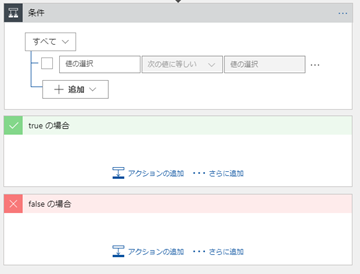
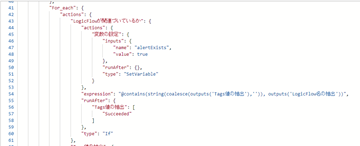
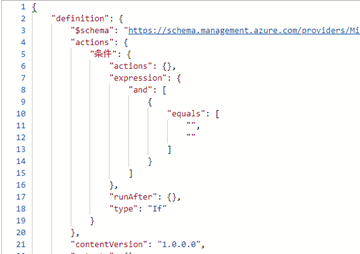
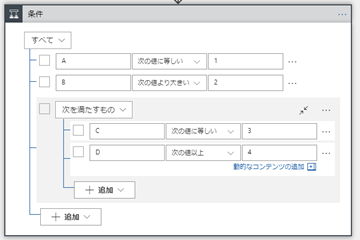
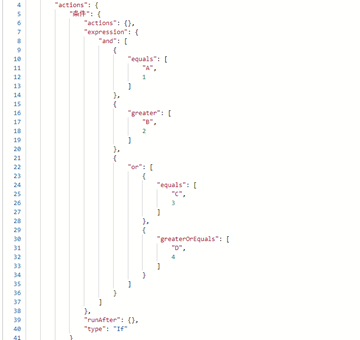
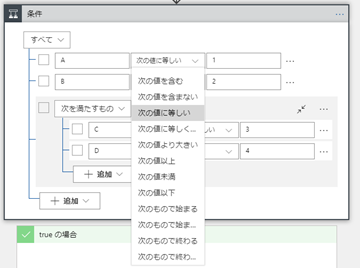
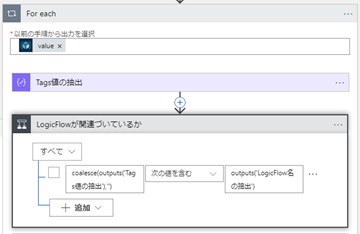


0 件のコメント:
コメントを投稿