Original post is here.
LogicApps Connector function has been released recently and it is now possible to register custom connectors like Flow could do. Registration itself was the same procedure, so I am not bothering so much, but there was one point of note at the point of deletion, I will summarize that.
On Azure Portal, LogicApps Connector is in the "Other" category as a new menu, so we will add it here if necessary.
When you open the LogicApps Connector, the following screen will appear, so click "Add".
As you add, as you will see frequently seen items such as connector name and resource group settings as follows, set up and create as appropriate.
When the LogicApps Connector is created, it returns to the list, so click on the update button to display the LogicApps Connector you created.
It will appear in the LogicApps connector list. Of course you can not use it even if you select it.
Somehow the icons are different, but actions are already displayed, so you can check the basic action of the custom connector.
In order to register as a sample this time, try using API Apps created by different subscription. Since API definition (OpenAPI / Swagger) is necessary for registering custom connector, please keep a URL down or download it separately.
Open the custom connector created by LogicApps Connector and click Edit.
When clicked, the information setting screen of the custom connector like the one shown below is displayed, and necessary information is set from here.
The first thing you need to do is set the API definition. This time we will set the URL of the API definition we made ahead of you, but if you downloaded it. Postman It also supports files saved with tools often used for checking the operation of the API.
Since this is the method of specifying the URL this time, when you describe the URL you have memorized, click the Upload button.
Various information is updated based on the API definition information. In the example below, the host information is in accordance with the API definition, and other items have not changed, but I think that this will probably be reflected if it is described on the API definition side.
Although it is possible to make settings manually if necessary, there are also troublesome parts if there is no API definition again, so I think that it is good to prepare as much as possible.
You can set your favorite icon like this, but do not forget to be displayed in the connector list of LogicApps :)
When you are done, click Continue at the bottom of the screen.
Next it is about security. If you have loaded the API definition, you can not edit it as the initial state, but you can set it by clicking Edit. There are four types of authentication methods available, BASIC authentication / API key / OAuth 2.0 or no authentication, as described above.
By selecting the API key, you can choose whether to include key information in the header in this way or as a query parameter.
Such items can be set when OAuth 2.0 is selected.
When security setting is completed, it becomes detailed setting of each action and trigger.
You can think that it is necessary to set for all the actions and triggers described in the API definition. That is because Visibilty is set as whether to display in the connector list on LogicApps, but the initial value is none (not displayed). Also, as mentioned above, OperationID items are not multibyte characters, so you need to check all these points.
Once you have completed the configuration, you can register the custom connector by clicking Update Connector at the top.
After that it is easy to use on LogicApps like this.
On the other hand, it is a method to delete a custom connector, but here is one procedure decided.
When registering a custom connector, an API connection is created automatically, but you can not delete the custom connector registration itself without first deleting it.
You need to be careful only here, but you can use the existing API easily without having to write everything with the HTTP connector except it. If you use it by yourself, you do not feel so important, but when using multiple people, custom connector is a very convenient setting. You will be able to use many APIs easily, so please use it by all means.
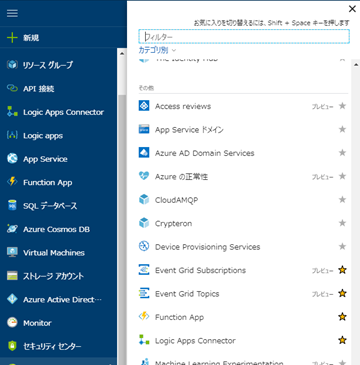

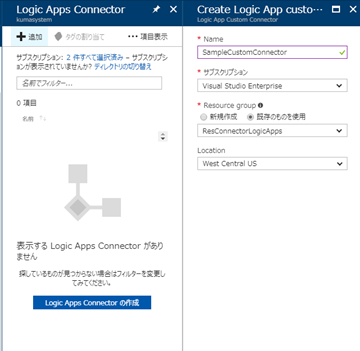
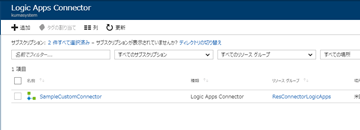
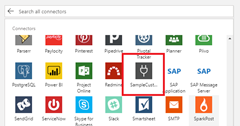
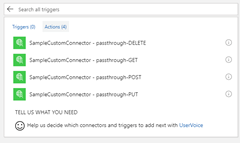

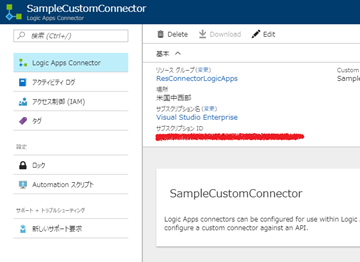
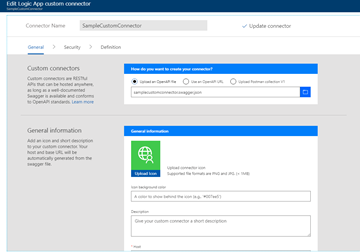



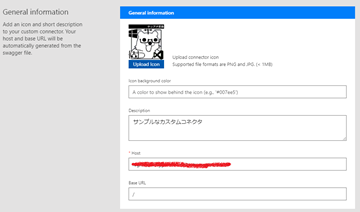
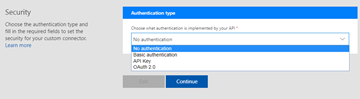
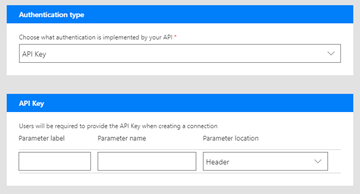

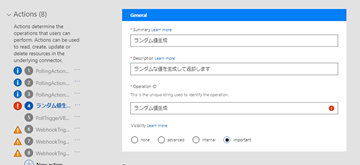
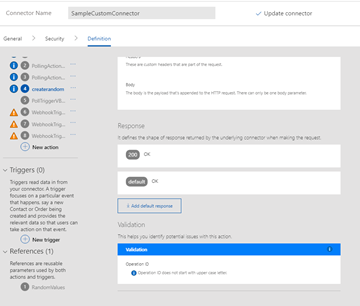


0 件のコメント:
コメントを投稿